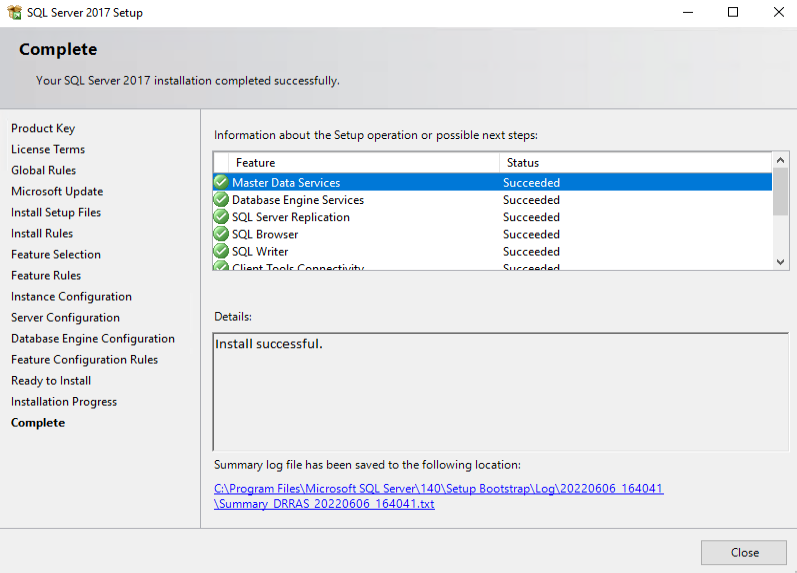INSTALLATION OF SQL SERVER 2017
Step 1. To install the SQL server mount the ISO of SQL server and double click on it. Below page will open select the Installation and click on New SQL Server stand-alone installation.

Step 2. In this screen enter the product key (if you have purchased then key filled automatic) and click on next button. In production environment always use licensed copy of server.

Step 3. Accept the License terms and click on next button

Step 4. In this screen we can see that all the rules have been passed just click on next button
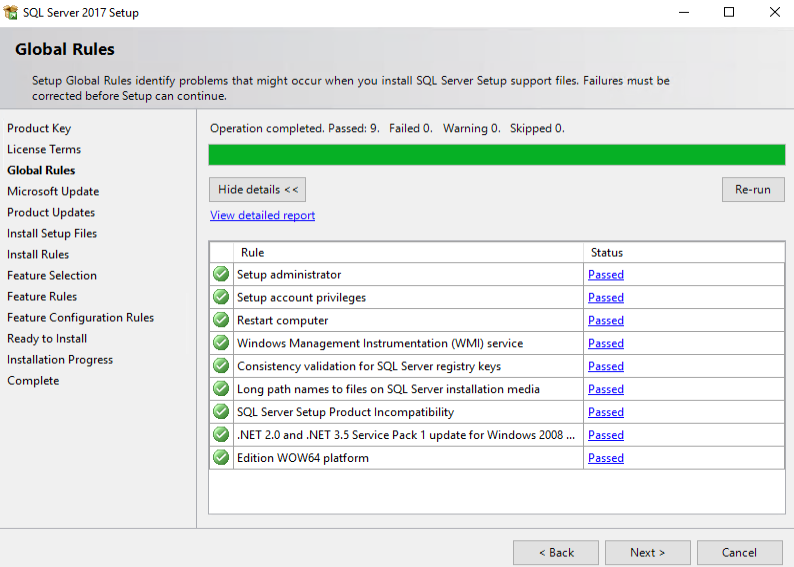
Step 5. Here you can select Microsoft Updates options if you are connected to the internet or leave it and just click on next button, in our case we are not connected to the internet so can ignore it.
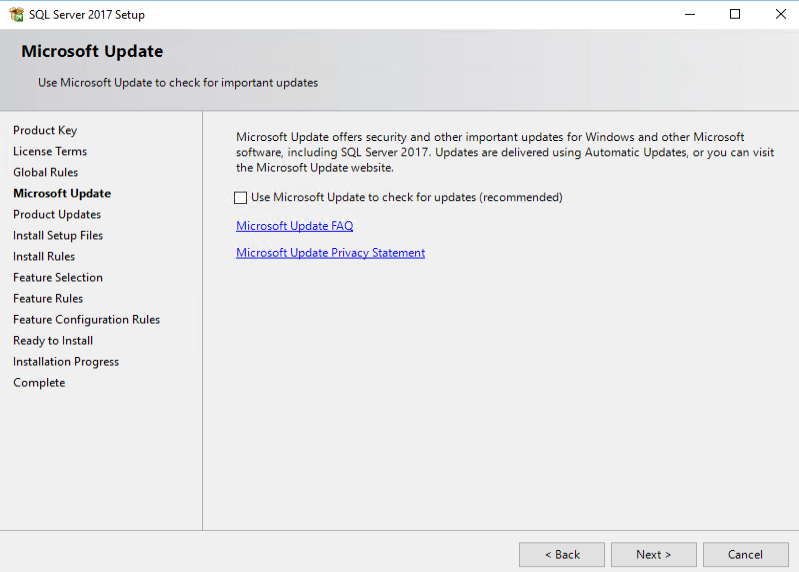
Step 6. Here SQL checks all the perquisites for installation, warning section can ignore, make sure that .net framework 3.5 with SP1 install on server before installing SQL Server.

Step 7. In this step select all features and click on next button

Step 8. In this step we see that all rules haves been passed. Just click on next button
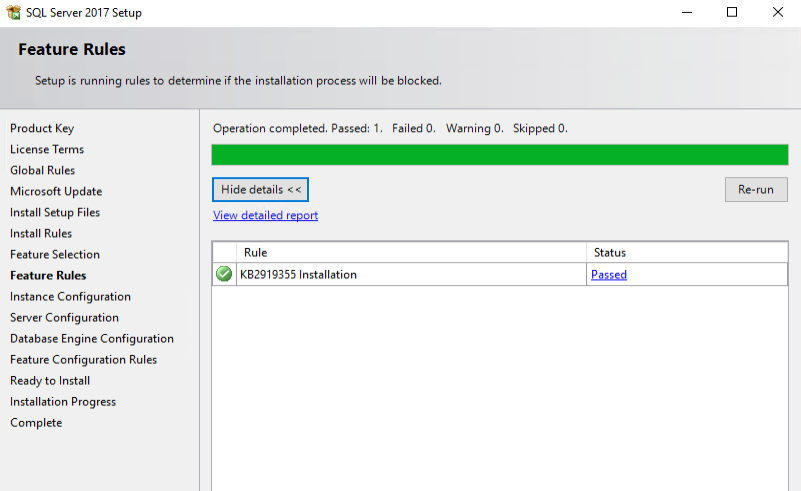
Step 9. In this step we configure the Instance configuration, here we can change the name of instance or leave it default, and in our case we are taking default instance. Click on next button
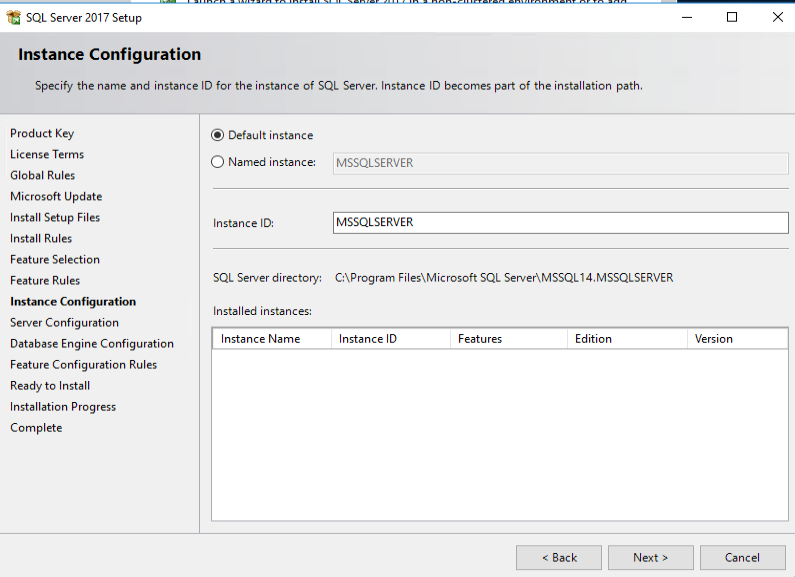
Step 10. In this step we have to configure the SQL service account. In our case we have taken the Administrator account for SQL service. We can also different account here (account with administrative rights of Windows Server and SQL Server). And then click on next button

Step 11. In this step select the Mixed Mode and make a strong password for SQL admin, after that click on Add Current User and then click on Next button

Step 12. Here check that all features rules passed successfully and click on Next button

Step 13. Here click on install button to install the SQL server

Step 14. Setup has completed. Now close this.