Windows Server 2019 Installation
How to Install Windows Server 2019?
Prerequisites
Hardware requirements for Windows Server
Processor
Minimum:
- 1.4 GHz 64-bit processor
- Compatible with x64 instruction set
- Supports NX and DEP
- Supports CMPXCHG16b, LAHF/SAHF, and Prefetch
- Supports Second Level Address Translation (EPT or NPT)
RAM
Minimum:
- 512 MB (2 GB for Server with Desktop Experience installation option)
- ECC (Error Correcting Code) type or similar technology, for physical host deployments
Storage controller and disk space requirements
Computers that run Windows Server must include a storage adapter that is compliant with the PCI Express architecture specification. Persistent storage devices on servers classified as hard disk drives must not be PATA. Windows Server does not allow ATA/PATA/IDE/EIDE for boot, page, or data drives.
The following are the estimated minimum disk space requirements for the system partition.
Minimum: 32 GB
The system partition will need extra space for any of the following circumstances:
- If you install the system over a network.
- Computers with more than 16 GB of RAM will require more disk space for paging, hibernation, and dump files.
Network adapter requirements
Network adapters used with this release should include these features:
Minimum:
- An Ethernet adapter capable of at least 1 gigabit per second throughput
- Compliant with the PCI Express architecture specification.
A network adapter that supports network debugging (KDNet) is useful, but not a minimum requirement.
A network adapter that supports the Pre-boot Execution Environment (PXE) is useful, but not a minimum requirement.
Insert the DVD or USB drive and reboot the server, once restart select the boot from USB and hit the enter button
Select the language, Time and keyboard input type and click on Next button

In this screen just click on Install now

Select the version of Windows Server and click on Next Button

In this screen select the Custom: Install Windows Only and click on Next button

In this step select the unallocated drive, format or select the new button to make drive ready for installation of Windows Server
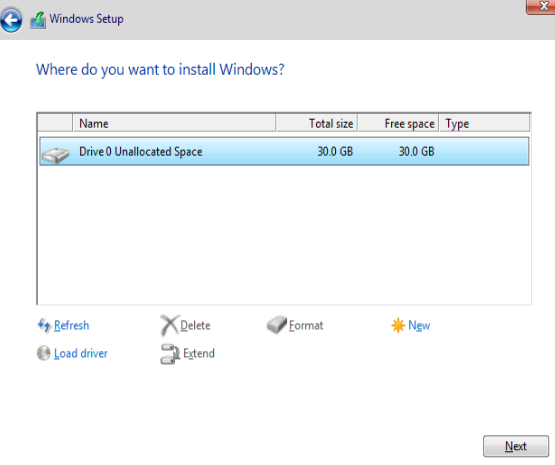
In this screen select the partition in which OS will be installed and click on Next button

Now Windows Start installing the OS, It will take few minutes to finish the installation, once installation finish system will reboot

After restarting the server, it will ask to create an Administrator password, Just create a strong password and click on Finish.

Now the server has been installed and ready to use.















































































